Working with Canvas class data
On this page:
You can connect GroupUp to Canvas and import class data to set up your classes in GroupUp. Once classes are added, you can choose when to sync Canvas data with GroupUp.
NOTE: Once data is imported from Canvas, it can’t be edited in GroupUp.
Connecting your Canvas account
By connecting GroupUp to Canvas the first time you sign into GroupUp, you can sync class rosters from which the groups will be created instead of having to manually create CSVs.
Connecting to Canvas the first time you use GroupUp
Click Connect Canvas account on the GroupUp homepage.
Sign into Canvas using your school email address and password and select “Authorize GroupUp.
Click Return to GroupUp once your account is connected.
Click Add Canvas classes on the GroupUp homepage.
Select the classes you’d like to use in GroupUp.
Click Add to GroupUp.
You will now see your Canvas classes under My classes in GroupUp.
Syncing Canvas data
You can update the data in GroupUp by syncing it at any time.
On the My classes page check when data for each class was last updated in GroupUp.
Click Sync Canvas data on the top right side of the page to bring the latest data into GroupUp.
Deleting students imported from Canvas
Student records synced from Canvas to GroupUp will not be automatically deleted from GroupUp when the record is deleted in Canvas (E.g., if a student moves to another class or school). After you sync the Canvas data where the student record has been deleted, the student will appear in Students without classes in the list of classes at the top left of your screen. You can delete them from there.You need to manually delete the student in GroupUp after syncing the latest Canvas data.
Make sure that the student is removed from your class in Canvas.
Select My classes at the top of the screen.
Click Sync Canvas data.
Select Students without classes in the list of classes at the top left of the screen.
Once a student record is removed from a class in Canvas and then synced to GroupUp, the student will show up here.
Select the student(s) you wish to delete.
Click Delete selected students.
After this step, the selected students’ records will be removed from all existing groups and deleted from GroupUp.