Working with Google Classroom data
You can import student rosters and scores from Google Classroom by exporting the data from Google Classroom as a CSV file, and then importing the CSV into GroupUp.
Exporting data from Google Classroom
Sign into Google Classroom and go to the class you want to export.
Select Student Work.
On the right side, click Settings and select Download all grades as a CSV.
Downloaded the CSV onto your desktop for easy retrieval.
Importing Google Classroom data
Select My classes at the top of the GroupUp page.
Click Add classes > Create a class.
Name the class and click Add.
Click the ellipsis next to your class and choose Import class data.
Find and select your CSV file then click Next.
You should see a preview of the data you’re importing.Click Import and save.
Repeat to import scores and rosters for each class.