Creating & refining support materials
Click Create materials to generate a text passage or word list to go with the strategy you’ve selected.
Use the settings to specify what you are looking for.
Informative or Narrative text topic
For the topic of a passage, you can use a subject you’re currently talking about in class, one of your students’ interests, a book, or a specific chapter of a book that your class is reading.
If you’re looking for inspiration or ideas to explain the topic, click Show an example, and an example topic will appear in the field. Try this a few times to get a feel for different ways you can word your topic, and to see what types of passages are generated.
NOTE: Never include any personal information that could be used to identify anyone.
Reading Level
Select the reading level you want the passage to be. E.g., if a Grade 5 student is reading at a Grade 3 level, use Grade 3 for the reading level, and then adjust as necessary. You can change the reading level up or down ½ a year at a time by adjusting your results with the Less challenging and More challenging buttons.
Refining materials
If the material that is created isn’t what you are looking for, you have several options to refine your output.
Recreate it from scratch: By clicking Create it again, new material will be generated based on your settings. If the material is close to what you are looking for, try clicking Create it again. If the material isn’t close to what you want, adjust some of the settings first.
Shorten or lengthen: If a passage or word list is too long or too short, click Shorter or Longer to adjust it.
Adjust the reading difficulty: By default the reading level of the material you create is set to the level a student should be reading by mid-year in the grade you specify.
Less challenging
This button decreases the reading level to what a student is expected to read at the beginning of the year.
More challenging
This button increases the reading level to what a student is expected to be able to read at the end of that grade.
Edit it directly: Copy the text or word list, paste it in your own document, and edit it.